Now its available to download all original videos a user has uploaded to YouTube and also all the Google data.It can be also useful to merge all your Google+ accounts.
Google takeaway is a service that lets users take back their data from various Google services, including Buzz, Drive, Picasa, Profile, Stream, Voice, YouTube, as well as +1s, Circles, Connections and Streams in Google+.In reality, Google Takeout is used to export your data out from Google to move on to other services.
How to use Google Takeaway:
1. Go to Google Takeaway site from here and login with your Google account.
2.Now you can see some Services listed below.Now select any service which you wanted to backup.and then click on Create Archive.
3.You can see some progress bar which is preparing a archive file.Once its get complete, Click on Download and save to your computer.
The intention behind Google Takeaway is freedom, the liberty to move on. As said by Google Data Liberation Front, If you know that you can take out your data, you might feel more comfortable putting more in.










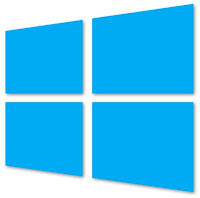


.jpg)







![Ubuntu 11.10 New Release [DOWNLOAD]](https://blogger.googleusercontent.com/img/b/R29vZ2xl/AVvXsEgLRd6d26FFsK4QaBWPOh8hg_H8AyeVKEKlwVM4u_otHT0gJo6dvYWUoxOcKR16fJ3o7S34DkV0eit6-7ADICt5WGLy7ArV6sZb0_rD8zxfCNN48ePB02R8-GxL0rnvNw3_9NuvlEoOcftx/s72-c/ubuntu-oneiric-ocelot-img1.jpeg)
![Amazing Facebook Smileys [NEW]](https://blogger.googleusercontent.com/img/b/R29vZ2xl/AVvXsEi49bMZ7PzePU5UzuEBj7rSE_TgLFfN5c-x9BjEdGxHHNjNfVbdDeoWHO96q0O6Ycrx2MeEtOur_2nTvMGnvle2bRT5kDUGxbAiAN_vF3-R0apVKBNRYi4GXiCdpDPIvKrvuTT_9WLyO46M/s72-c/smiley-guy1.jpg)

![Mobile Locator [TOOL]](https://blogger.googleusercontent.com/img/b/R29vZ2xl/AVvXsEhSD-hHgn75XcsFKO8kfsVYJKFw4RGushXPNEBPP27F9RjxACMzEpjJiUtd06voMUCsoip-VtLgVFOm3Uc0ceRs6QgfTpx-43qQ-EQZ0TBKfTGTnITPWrBELom014qVmlqLR7vfS-JFC2aC/s72-c/tracemobile.png)


![Make Internet Download Manager genuine[100% working]](https://blogger.googleusercontent.com/img/b/R29vZ2xl/AVvXsEi49bIZSNfhAlKbwd1XKm3KASfGXwRuGNLvn7HVCpiGLe-A993JCtIe5bLk-iVKyOmyGk3JfFrjikeVFL3IgfweFwOp7dTOdPUcI75YZgjJdVi_w4Ur1ARIAmjbjj-7EmahxXqw0nYO__CU/s72-c/internet-download-manager-5-15-build-61.png)